React Hooks, useRef, useState and Props with Practical Examples for Beginners
The provided React code demonstrates the use of the useRef hook to access and manipulate a text input field directly. In the App component, a reference (inputRef) is created using useRef, which is assigned to an input element. This allows the component to access the current value of the input without needing to store it in state. When the “Submit” button is clicked, the current value of the input field is logged to the console using inputRef.current.value. This approach highlights how useRef can simplify interactions with the DOM and manage input values in a React application, making it useful for scenarios where direct access to a DOM element is needed without triggering re-renders.
const App = () => {
const a = “Hello React”;
const abc = [“Salesman 1”, “Salesman 2”, “Salesman 3”];
return (
<>
{a}
{abc.map((hello)=>{return <h2>{hello}</h2>})}
</>
)
}
export default App
1. Mapping Through an Array to Display Elements
Explanation: This component maps over an array (abc) and renders each item as an <h2> element. It also displays the string a at the top.
Key Concept: Array mapping is commonly used in React to dynamically render lists of elements.
2. Conditional Rendering with a String
const App = () => {
const boy = “hello”
return (
<>
{boy===”hello”?<h1>How are you</h1> : <h1>I am doing well</h1>}
</>
)
}
export default App
Explanation: This component displays a message based on the value of the boy variable. If boy equals "hello", it shows “How are you”; otherwise, it shows “I am doing well”.
Key Concept: Conditional rendering allows different content to be displayed based on specific conditions.
3. Increment Variable on Button Click
const App = () => {
var a = 1;
const hereClick = () => {
console.log(“Clicked Number one”);
a++;
console.log(a);
}
return (
<>
{a}
<button onClick={()=>{hereClick()}}>CLICK ON BOMB</button>
<FirstComponent data={a} />
</>
)
}
export default App
Explanation: This component increments the variable a each time the button is clicked. However, a is not stored in the component’s state, so it doesn’t trigger a re-render when updated, meaning the UI won’t update.
Key Concept: React doesn’t track variable changes unless they are part of the component’s state (useState should be used).
4. This program introduces state management with useState
import { useState } from “react”;
const App = () => {
const [a, setA] = useState(0);
const hereClick = () => {
console.log(“Clicked Number of Times”);
setA(a+1);
console.log(a);
}
return (
<>
{a}
<button onClick={()=>{hereClick()}}>Click on Button</button>
<FirstComponent data={a} />
</>
)
}
export default App
const FirstComponent = ({data}) => {
return (
<div>FirstComponent {data}</div>
)
}
export default FirstComponent
- Initializes
awith a default value of0. ThesetAfunction is used to updateaand trigger a re-render of the component whenachanges.
- Declares the
hereClickfunction, which will handle the button click event. Inside this function, we log a message and increment the value ofa.
- Updates the value of
aby incrementing it by 1. Sinceais part of the state, this change will trigger a re-render of the component.
- Logs the current value of
ato the console. Note: this may log the previous value becausesetAdoesn’t updateaimmediately; React batches state updates.
- Displays the current value of (a) in the UI.
- A button that, when clicked, triggers the
hereClickfunction to update the value ofaand log messages to the console.
- Passes the current value of
aas a prop (data) to theFirstComponent. This demonstrates how to pass state or data from one component (parent) to another (child).
Incrementing State and Passing Props in React
import { useState } from “react”;
import FirstComponent from “./conponents/FirstComponent”;
const App = () => {
const [a, setA] = useState(0);
const hereClick = () => {
console.log(“Clicked Number one”);
setA(a+1);
console.log(a);
}
return (
<>
<button onClick={()=>{hereClick()}}>CLICK ON BOMB</button>
<FirstComponent data={a} fn={setA}/>
</>
)
}
export default App
const FirstComponent = ({data, fn}) => {
return (
<div>
<button onClick={()=>{fn(10)}}>Set 10</button>
FirstComponent {data}
</div>
)
}
export default FirstComponent
- This line initializes a piece of state a with an initial value of 0. The setA function is used to update the value of a and cause the component to re-render.
- A function called hereClick is defined to handle the button click event. It will log a message and increment the value of a.
- Increases the value of a by 1. This triggers a re-render of the component, and the new value of a will be passed down to FirstComponent as a prop.
- Logs the current value of a to the console. Note that the log will display the previous value of a because React’s state updates are asynchronous.
- { hereClick() }}>CLICK ON BOMB
FirstComponent and how it integrates with the App component:
FirstComponentreceives two props from the parent (App) component:data: This contains the current state value (a) from theAppcomponent.fn: This is thesetAfunction (passed from the parent) used to update the value ofainApp.- This button, when clicked, invokes the
fnfunction passed from the parent, which is essentiallysetA(10). This updates the stateain the parent (App) to10, triggering a re-render ofAppand passing the updated value toFirstComponentas a prop. - Displays the value of
data(which is equivalent toafromApp) in the component. The displayed value updates wheneverachanges.
Explanation of the FirstComponent and how it integrates with the App component:
- Receiving Props (
dataandfn):jsxCopy codeconst FirstComponent = ({ data, fn }) => {FirstComponentreceives two props from the parent (App) component:data: This contains the current state value (a) from theAppcomponent.fn: This is thesetAfunction (passed from the parent) used to update the value ofainApp.
- Button in
FirstComponent:jsxCopy code<button onClick={() => { fn(10) }}>Set 10</button>- This button, when clicked, invokes the
fnfunction passed from the parent, which is essentiallysetA(10). This updates the stateain the parent (App) to10, triggering a re-render ofAppand passing the updated value toFirstComponentas a prop.
- This button, when clicked, invokes the
- Displaying the
data:jsxCopy codeFirstComponent {data}- Displays the value of
data(which is equivalent toafromApp) in the component. The displayed value updates wheneverachanges.
- Displays the value of
Integration with the App Component:
- In the
Appcomponent, we are passing two props toFirstComponent:data={a}: The current state valuea(initially0).fn={setA}: ThesetAfunction, which allowsFirstComponentto modify the value ofa.
- When the user clicks the “Set 10” button in
FirstComponent, thefn(10)call updatesato10in theAppcomponent. This triggers a re-render inApp, andFirstComponentwill then display the updated value (10).
How It Works Together:
- The
Appcomponent controls the state (a) and renders theFirstComponent. FirstComponentreceives the current value ofaand the function (setA) to modify it.- The two components communicate through props:
Apppasses down data (a) and a function (setA) to allowFirstComponentto update the parent’s state.
This component demonstrates how to use useRef to manage input field values without state, providing a direct way to interact with DOM elements in React.
import { useRef } from “react”
const App = () => {
const inputRef = useRef(null);
return (
<>
<input type=”text” ref={inputRef} />
<button onClick={()=>{console.log(inputRef.current.value);
}}>Submit</button>
</>
)
}
export default App
- Imports the
useRefhook from React, which is used to create a mutable reference that persists for the lifetime of the component. - Initializes a reference (inputRef) that will be attached to an input element. The initial value is set to null.
- Renders an input field of type text and assigns the inputRef to its ref attribute. This allows direct access to the DOM element.
- Renders a button. When clicked, it logs the current value of the input field to the console by accessing inputRef.current.value.
- inputRef.current provides direct access to the underlying DOM element, allowing you to read its value without needing to store it in the component’s state.
Leave a Reply
You must be logged in to post a comment.
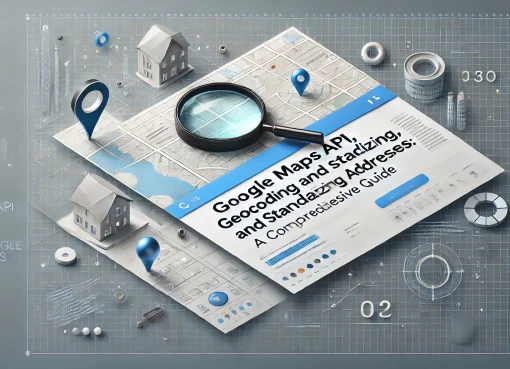
Leave a Comment